Disable System Restore in Windows 7
If you need a way to save some hard drive space one trick is to decrease the size or completely disable the System Restore feature. We like to share all options on how to take control of your operating system, so for readers living on the edge this tip is for you.
Note: Keep in mind Windows 7 is just being released and there could be bugs, crashes, etc…and you won’t be able to restore your system if disaster strikes!
Disable System Restore
Now with all that being said…Open Control Panel, switch to all items view and click on System. In the next window click on the System Protection link.

Under Restore Settings select “Turn off system protection” and click Apply.
Adjust System Restore Space
With the large capacity hard drives in today’s computers there is really no reason to completely disable System Restore, however you might consider limiting the amount of space it takes on the disk if you need it. When you limit the amount of space it uses then older Restore Points will be deleted. There will be fewer points to restore from as well.
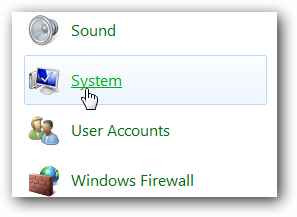




ConversionConversion EmoticonEmoticon